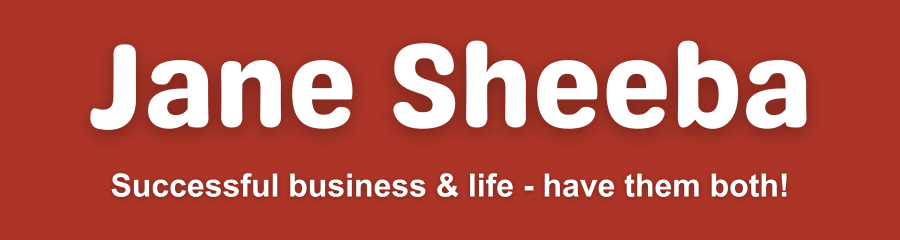This Chapter is all about setting up your blog right.
If not set right, your blog might not be friendly to users and to search engine bots.
In this Chapter I will cover the basic things that you should do in order to set up your blog right – thus avoiding amateur look/feel of your blog, improve user friendliness and make your site search engine friendly and optimised.
Let’s get started.
Install WordPress

Of course as we have discussed about choosing a blogging platform, and I assume you have chosen WordPress – the first step is to install WordPress on your website.
There are quite some ways to do it depending upon your web host. But most shared hosting and VPS/Dedicated hosting services will have the one-click install option for WordPress since it is pretty popular!
Watch the video below where I show how to install WordPress on shared and VPS hosting (for 3 different types of cPanel environment). I hope you can relate to what you actually see on your cPanel with what I show in the video.
Things to do immediately after installing WordPress

Now, after installing WordPress, there are certain things that you need to do immediately after that.
A fresh WordPress installation comes with some default settings which might not be good to keep.
So you have to make the essential changes before starting to publish content or making your site live to the public.
And while you are making these changes I strongly recommend you to keep your site private – inaccessible by people – and stop search engines from accessing your website.
Once you make those essential settings you can allow search engines to crawl your site and let people access your website. Until then, it is better to be under the hood.
Change the default site title, tagline and time zone
Once you have installed WordPress freshly on your site, it is time to do some basic but crucial settings. And that includes filling out the proper details for your site title, tagline and time zone.
While these may sound like silly tasks to do, they are very crucial – and yes, so simple! Watch video below to know how!
Create category pages for your blo
Categories play a highly crucial role for two reasons –
- They help you with creating laser focused content for your blog
- They help structuring your site so well that it is optimised nicely for search engines.
Well, you can also publish blog posts (content) without categories on your blog – but both search engines and people will have a hard time understanding what your site is all about.
So before you start creating your content plan, you MUST write down a list of 5–8 categories for your blog.
Personally I find 5–8 to be the sweet spot – too little can make your blog too small that you might run out of things to write about in a short while.
Too many can make your blog confusing and can cause lack of focus (and hence conversions).
Once you have selected the categories, create those category pages on your WordPress website. Watch the video to know how to do this properly (with SEO).
Install and set up the essential plugins
WordPress is a blessing in the sense that it comes with a lot of plugins to extend the functionality of your website in various ways.
I’ve given a list of plugins you will need to start with in the previous Chapter.
Set up your permalinks right
Setting up your permalink right is a crucial step that affects your URLs. By default WordPress will have a permalink structure that is not so user and search engine friendly.
You will have to change the permalink structure to something that is both user and search engine friendly.
Watch the video below to see how to do it.
Add ping services to WordPress ping
Ping services help you to notify the internet about any new content you publish on your WordPress website. After a fresh WordPress installation, you should update the list of ping services in WordPress.
Watch video below to see how to do it.
Delete default WordPress content
By default, when you install WordPress you will have a default post and a comment in the fresh WordPress installation.
Many bloggers just leave that as it is and start publishing new posts.
While this is not really going to “hurt” you in any way, the default post and comment will show up in the front end of your website.
If you have recent posts widget on your sidebar, the default post will appear in that. And if you choose to show recent comments on your sidebar, the default comment will appear there too.
This will certainly give an amateurish look to your blog.
People will simply assume that you didn’t even care to delete the default WordPress content before publishing your own content.
So please go ahead and do this once you install WordPress. Watch the video below to see how to do it.
Complete your user profile
This is one of the crucial steps that you need to do before taking your site to public – completing your own user profile.
The information you enter in your WordPress user profile shows up in various places on your website.
For instance, this information will show up as author bio underneath every blog post you publish – this gives a chance for your readers to see who published the post and know more about you.
The information can be displayed in an “About” widget in the sidebar – again, facilitating your readers to connect with you and know more about you.
In addition, depending upon the theme or plugin you use, you might have additional fields in your user profile linking to your social media profiles.
This is beneficial in two ways – to help people connect with you (in other words, increase your social media following), and to verify your website in Google plus, Pinterest and more.
And, in addition you can add verification to Google+, Pinterest and other profiles if you have installed an SEO plugin like WordPress SEO by Yoast. Find out how to install and set up Yoast SEO plugin properly here.
Add your website as a property in Google search console
Once you have configured things on your website, it is time to setting things up outside the blog.
And here comes Search Console. A portal for you and Google to communicate with each other regarding your site.
Google Search Console helps you to tell Google that your site is up and notify it of your pages by submitting a sitemap.
If you don’t know what a sitemap is and/or how to create one, read this blog post > What is a Sitemap and how to create a sitemap in WordPress?.
At the same time, Google can communicate with you regarding any issues or errors about your site and provide you with information about your site’s search presence and much more.
Adding your website as a property in Search Console and submitting your sitemap is the first thing you should do in Search Console.
This tutorial will help you with that > Tutorial to submit your website’s sitemap to Google Search Console.
Burn your site’s feed in Feedburner
The next important thing you should do is to burn your site’s feed in Feedburner.
Feed is an important thing as it will help you with many aspects – like automatic pings on various websites, pinging your readers’ feed reader about your new blog post and much more.
Basically having your site’s feed ON will help you to let the internet know when you have published new content.
And by default, WordPress will automatically have your site’s feed at http://www.yoursite.com/feed.
However burning your site’s feed on a third party portal gives a few other features.
For instance, with Feedburner you can put up widgets asking people to sign up to be notified when a new item arrives on your feed.
You can optimise your feed in various ways like making your feed compatible for various browsers and feed readers, add sharing options to your feed, convert the format of your feed and so on.
Burning your site’s feed in Feedburner is a piece of cake. Here’s how to do it.
Once you are done with these essential set up, it is now time to know how to work with WordPress – as in – when your content is ready, how to create those pages, posts and stuff like that.
I’ll cover that in the next Chapter.
Go to Chapter 2